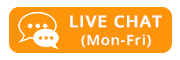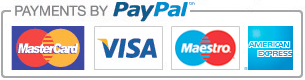Artwork Guide
FILE FORMAT
Whilst we accept many kinds of file format for your artwork, we strongly recommend submitting your artwork as a high resolution CMYK PDF with fonts embedded. This format will achieve the best results and be as close as possible to how you imagine your artwork will look when printed. Below is a guide to some of the areas that can cause you and us problems - and their solutions.
BLEED
When graphics continue to the edge of a sheet of paper "bleed" is required. This is because a commercial printing press cannot print to the edge of a sheet of paper. Instead multiple products are printed on much larger sheets of paper and then cut down to size. Because it is impossible to cut exactly to the edge of your design a little over print on each side is required. This overprint is called “bleed”. Any document that is being professionally printed will require a bleed area and a "safe zone" or "calm area",that is the area 3mm inside of the cutting edge, into which no text or important information should be placed. Any graphics or text within this area risks being clipped when cutting. For example, when supplying A4 artwork the overall size including bleed should be 306mm x 216mm and the safe zone is 291mm x 204mm. Below is a table listing all the dimensions of all A sizes with bleed and safe zone in millimetres.
| Size | Cut Size | Artwork with Bleed | Safe Zone |
|---|---|---|---|
| BC | 85 x 55 | 91 x 61 | 79 x 49 |
| A7 | 105 x 74 | 111 x 80 | 99 x 68 |
| A6 | 148 x 105 | 156 x 111 | 142 x 99 |
| CS | 210 x 99 | 216 x 105 | 204 x 93 |
| A5 | 210 x 148 | 216 x 154 | 204 x 142 |
| A4 | 297 x 210 | 303 x 216 | 291 x 204 |
| A3 | 420 x 297 | 426 x 303 | 414 x 291 |
| A2 | 594 x 420 | 600 x 426 | 588 x 414 |
| A1 | 841 x 594 | 847 x 600 | 835 x 588 |
| A0 | 1189 x 841 | 1195 x 847 | 1183 x 835 |
FONTS
When documents are created they are normally done so using the fonts available on that computer at that time. If the same document is opened on another computer that does not have access to the original fonts, it is likely that the fonts will be substituted. This can mean that the letters appear differently and as the replacement fonts may not be the same size as in the original document, formatting can be affected. This is more likely to be a problem if your design uses fonts that are not commonly available.
The ideal way to get around problems with fonts is to make them part of your original document through embedding them, flattening them or converting them to curves. By saving the file into a raster format i.e. jpeg, png, tiff etc., the fonts become part of the image. Like converting to curves, it is hard to edit at a later date, however this will ensure that your document is displayed with the correct fonts, allowing you to use custom fonts no matter the occasion. Many design programs will ask if you would like to embed the fonts into document. If you select "yes", this will package the fonts into the document to ensure that when it is opened on another computer the correct fonts are available to display. Converting to Curves converts the fonts that are used in the document into shapes as opposed to letters. This method does have the disadvantage that documents are harder to edit at a later date but is very effective at ensuring that your fonts remain as intended. Our system will replace any un-embedded fonts with an alternative; that is one of the reasons why we send you a proof for your confirmation before printing to ensure that the artwork we have received from you, is as you intended it to be. At this stage we can still correct any problems, rather than later, when the job has been printed, when we cannot.
RESOLUTION
A common issue with printing can be pixelation, a term used when images look blocky. One of the questions we are commonly asked is “it looks fine on screen, why won’t it be ok to print?” The technical answer is that a screen will only display a document at 72 dots per inch whereas when printed you will see it at 300dpi. Generally images and graphics are made up from small dots (pixels), and dpi (dots per inch) refers to the number of these dots per inch. An image made from dots is called a raster image. The simplest and quickest way to check the resolution of a document is to view the image on a screen at three to four times the final size that it will be, when printed. If viewing a PDF document, zoom into 400% and this should give you a good idea of the level of detail and quality visible when the document is printed.
When creating your artwork use high resolution images rather than low ones. A general guide is; the larger the size of the image used, the higher the resolution, the better quality it will print.
COLOUR
Many graphics software programs give you the choice to work in either RGB or CMYK. These are called “colour spaces”. Scanners and digital cameras create images using combinations of just three colours: Red, Green and Blue (called “RGB”). These are the primary colours of light, which computers use to display images on your screen. Printing presses print full colour pictures using a different set of colours, the primary colours of pigment: Cyan (blue), Magenta (red), Yellow and Black (called “CMYK”). This is “4-colour process” or “full-colour” printing that comprises the majority of magazines and marketing materials you see every day. At some stage your RGB file must be translated to CMYK in order to print it on a printing press. It is best if you do the RGB-to-CMYK Conversion of your images as you will have more control over the appearance of your printed document if you convert all of the images from RGB to CMYK before sending them to us. When we receive RGB images, we do a standard-value conversion to CMYK, which may not be perfectly to your liking. We want you to be happy, so please, take the time to prepare your file properly. We cannot be responsible for sub-par results if you furnish your images in RGB. Even though monitors always use RGB to display colours, the colours you see on your monitor will more closely match the final printed document if you are viewing them in the CMYK colour space.
Be aware that it is possible to see colours in RGB that you can’t make with CMYK. They are said to be “out of the CMYK colour gamut”. What happens is that the RGB-to-CMYK translator just gets as close as possible to the appearance of the original and that’s as good as it can be. It’s something that everyone in the industry puts up with. So it’s best to select the colours you use for fonts or other design elements in your layout using CMYK definitions instead of RGB. That way, you will have a better idea of how they will appear in your printed piece. Here's a common example: Many programs translate the 100% Blue in RGB into a somewhat purple-looking colour in CMYK. We recommend a CMYK value of 100-74-0-0 to get a nice clean blue. Working in the CMYK colour space allows you to select the CMYK recipe, or “screen build”, that gives you the results you want.
Due to the ink tolerances involved in the four colour printing process, slight variance in finished printed colour is inevitable. This means that although your job will be printed within tolerance, and to ISO standards, the finished colour may turn out to be slightly different to how you anticipated it, and may not be an exact match to your original colour in your design file. Subsequent reprints may differ in colour slightly from previous print run(s), but this is perfectly normal and again will always be within tolerance.
Large format printing utilises a different print technology to lithographic print and digital print. This means colours may not be an exact match to your litho jobs. If your job is to be printed digitally, or is a large format poster or banner, please bear in mind that the final printed colours may not match exactly to the same colours printed using the litho process (standard jobs on a printing press) as large format digital printing uses an entirely different printing process and indeed a different type of ink. So if you are submitting jobs for both litho and large format or small quantity digital and they contain common colours, please be aware of this slight variance in colour between the three processes.
BLACK
Ensure all black text and fills have the colour value C0 M0 Y0 K100. Try to keep text below 12pt in black whenever possible, as small coloured text may not look as sharp once printed. Large solid areas of black can be 'beefed up' with the addition of 60% Cyan (C60 M0 Y0 K100) resulting in a deeper looking black known as 'rich black'.